Saving and Loading Simulations
Saving your simulations ensures that your work is not lost and can be reopened later for review or further analysis.
SunSolve does not maintain a permanent list of user simulations on its servers. The only way to retrieve a completed simulation in future sessions is to save a copy to your local drive.
When a simulation is saved, SunSolve creates a file that includes a link to an encrypted, anonymised set of results stored on the PV Lighthouse servers. These results can be reloaded or queried in later sessions.
While you are working, simulations are temporarily stored in your browser’s local memory. If you refresh or close the browser, these temporary simulations will be cleared and you will need to reload them from your saved files.
Simulation file format
Section titled “Simulation file format”The default file type used by SunSolve is the .sim file.
This format contains all key information required to reproduce a simulation, including:
- System, module, and array configuration
- Simulation options, weather data, and location
- Any custom objects added to the scene
- A summary of results that allows SunSolve to reconnect with the server for additional data (such as time-series or hourly outputs)
Other specialised file types are used for specific workflows, but for most users, saving and loading
.simfiles is sufficient to preserve and continue their work.
Save a simulation from the simulation workspace
Section titled “Save a simulation from the simulation workspace”Step 1. Click Inputs.
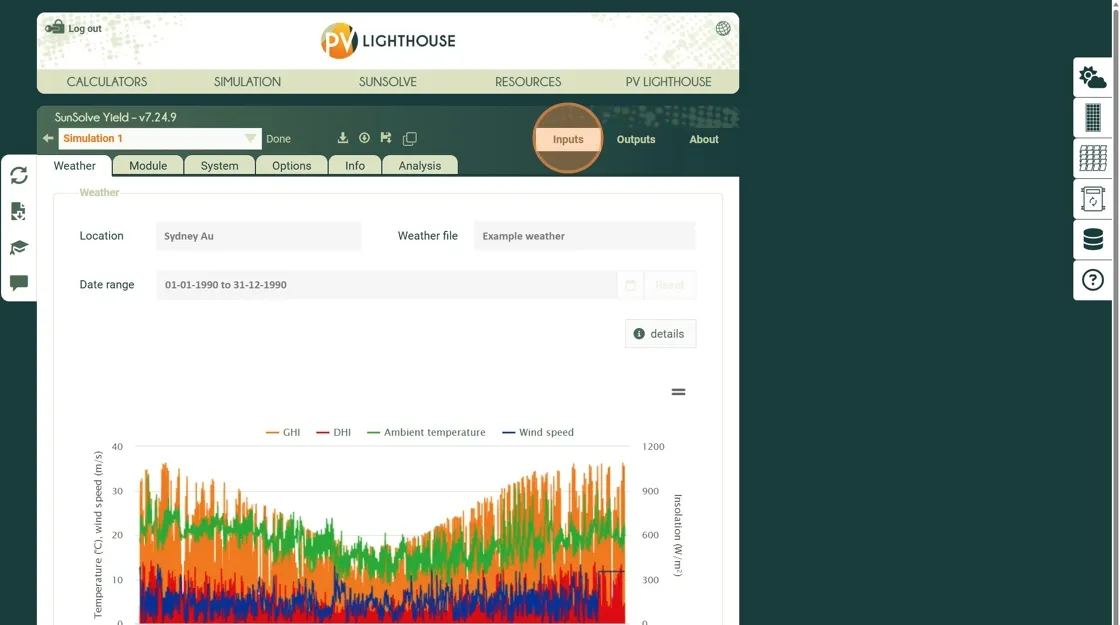
Step 2. Click Info to open the general information panel. Here you can give the simulation a unique name and add notes.
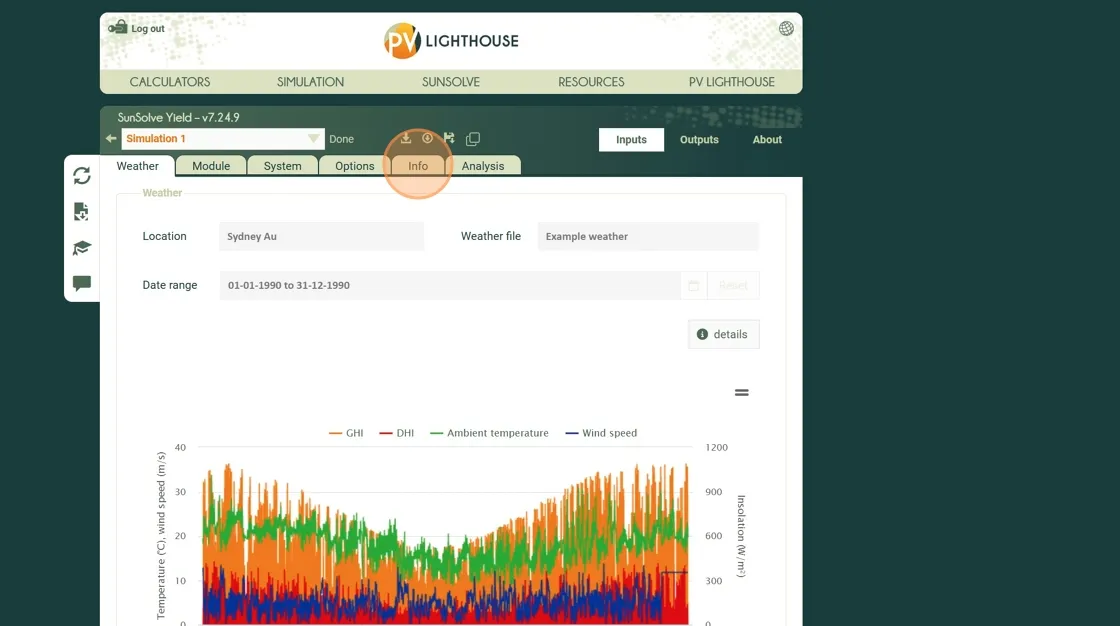
Step 3. Click the name field and enter a title, for example Example simulation.
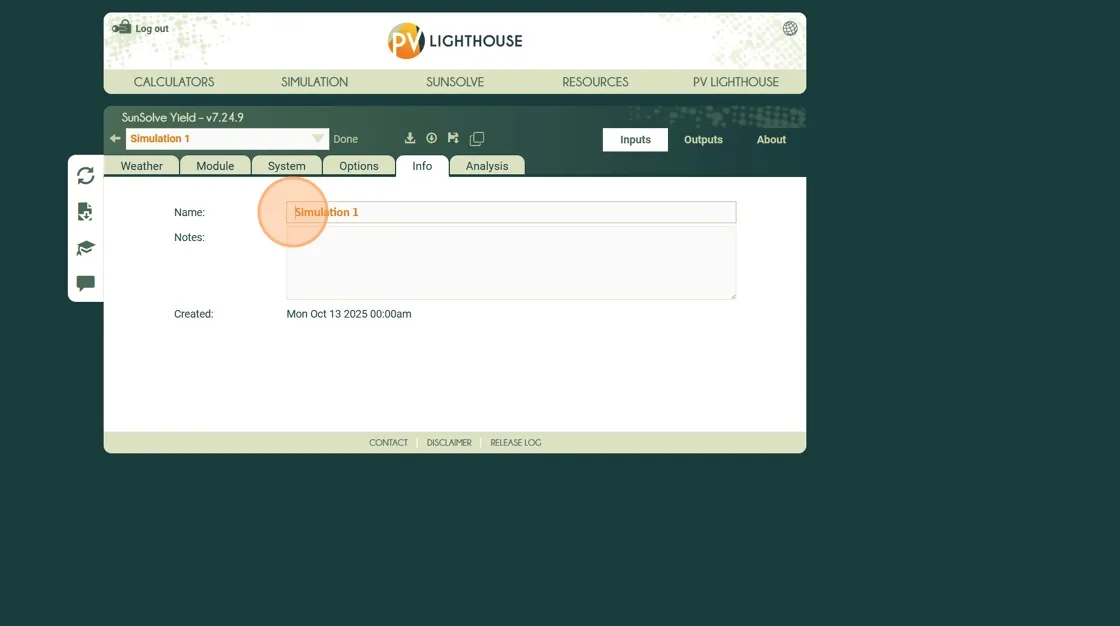
Step 4. In the notes field, add an optional description (for example Add some notes here).
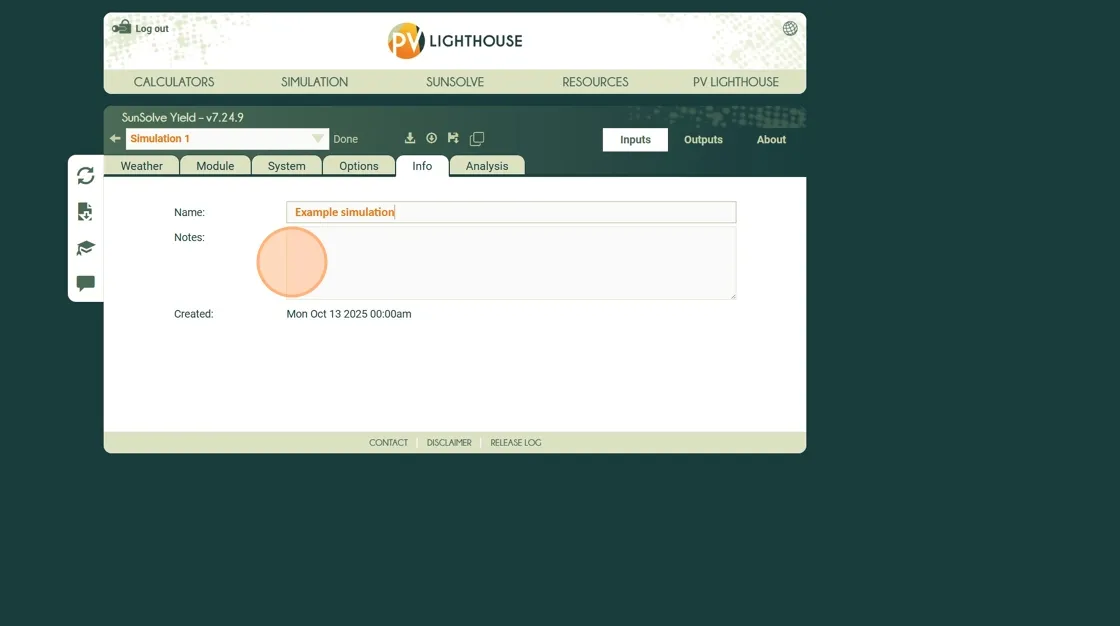
Step 5. Click the Save icon (floppy disk). This opens the save window.
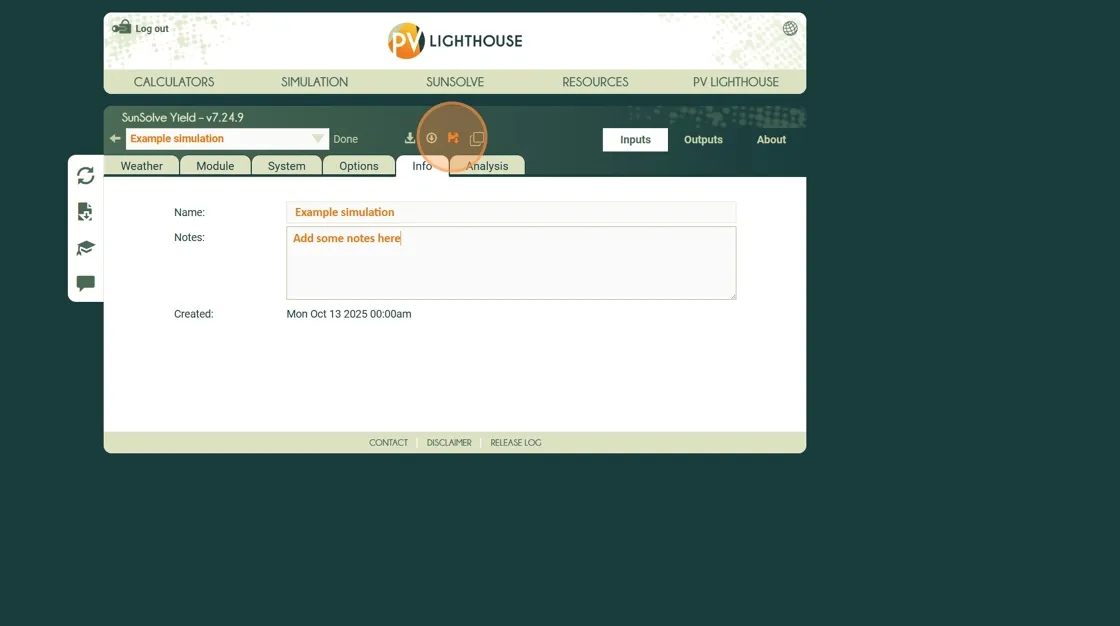
Step 6. In the save window, click Download to save the .sim file to your local computer.
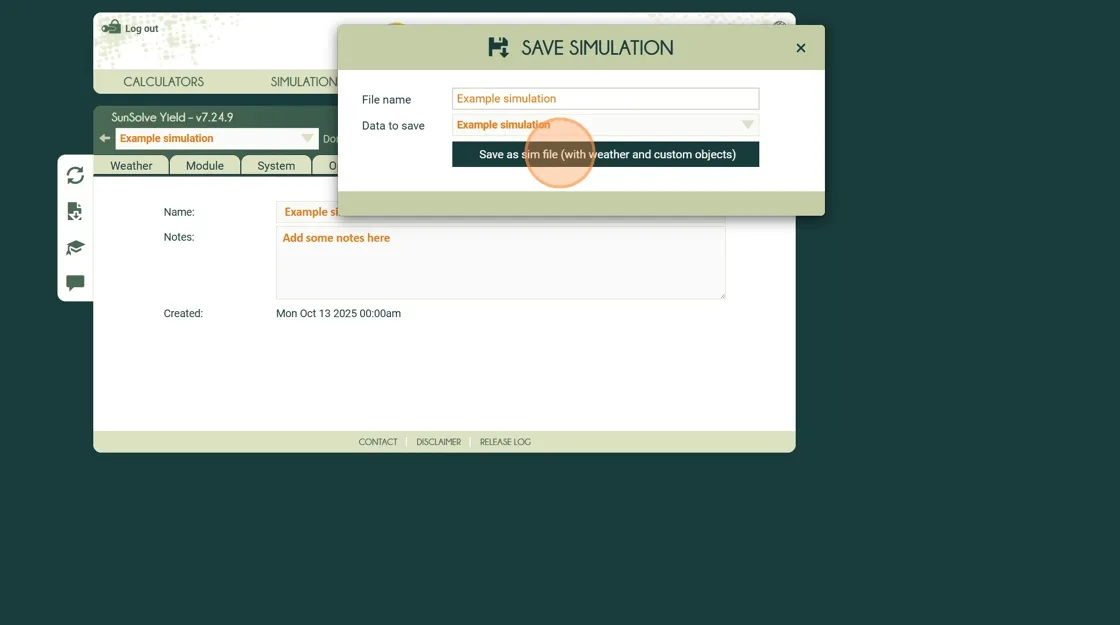
Save a simulation from the project library
Section titled “Save a simulation from the project library”You can also save directly from the Project Library (the main front page that lists all simulations and templates).
Step 1. Click Back to Project Library.
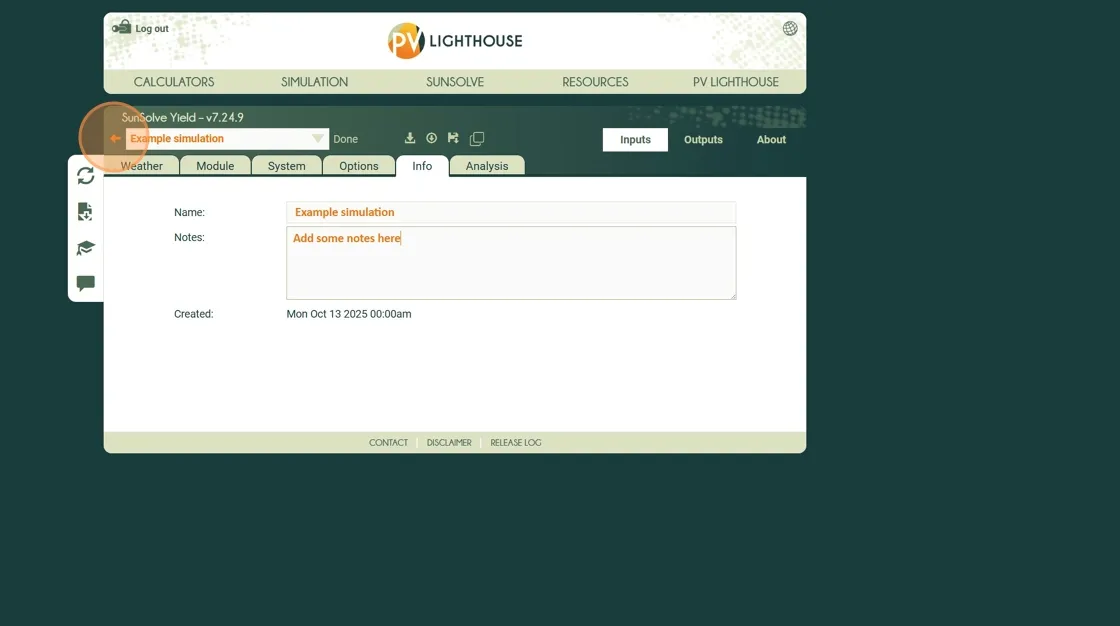 Step 2. Select Save simulation.
Step 2. Select Save simulation.
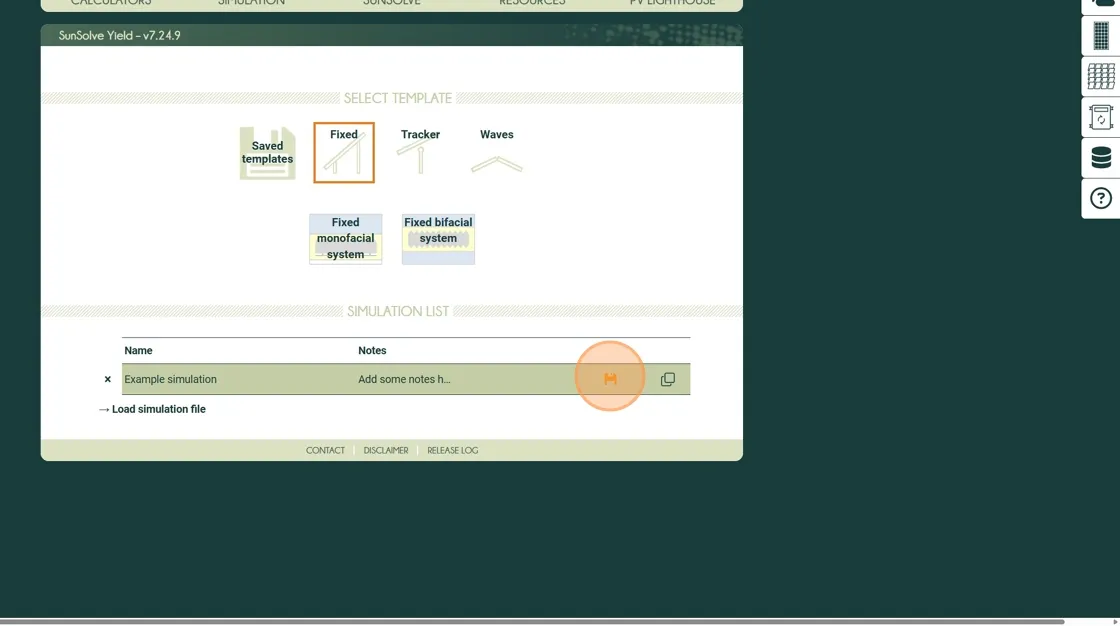 Step 3. Click Download to save the
Step 3. Click Download to save the .sim file to your computer.
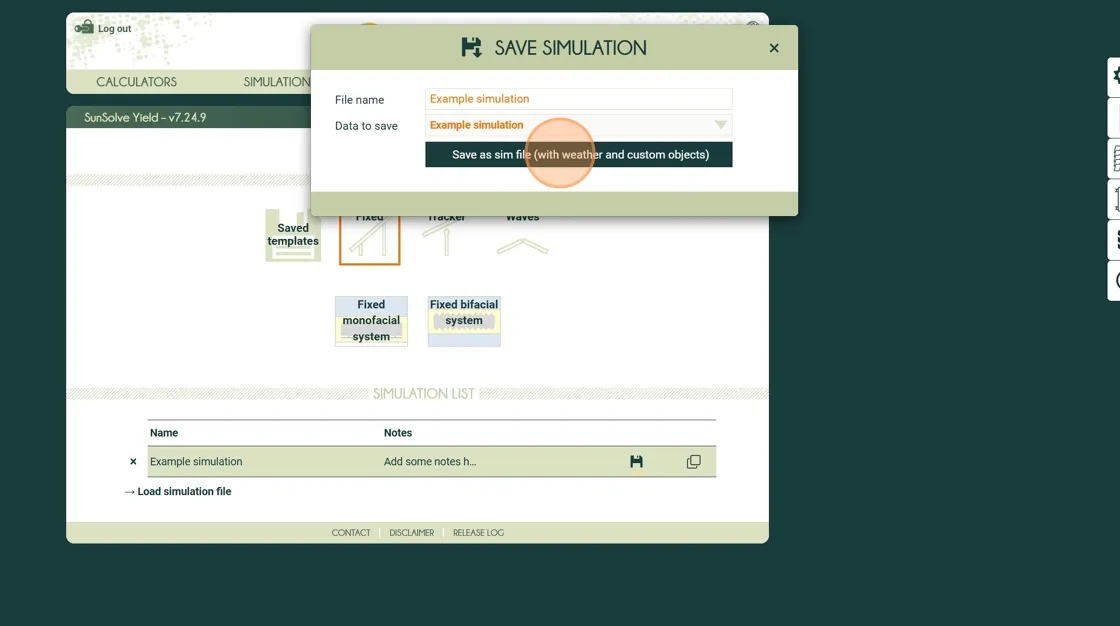
Load a previously saved file
Section titled “Load a previously saved file”Step 1. Click → Load simulation file to open the load dialog.
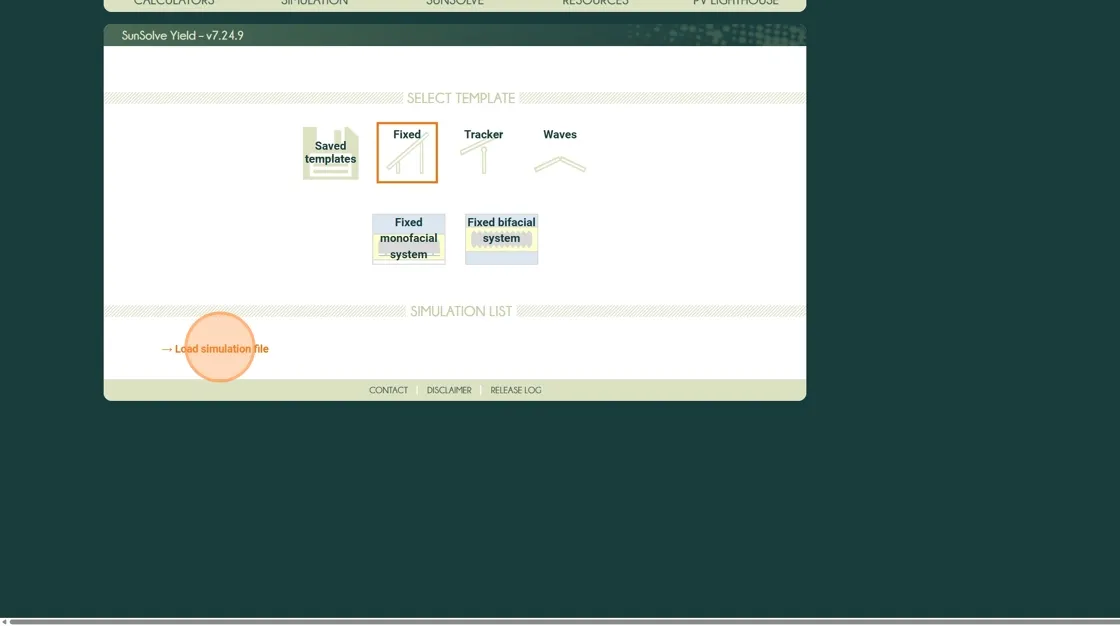
Step 2. Click the file selection field and browse to the saved .sim file on your computer.
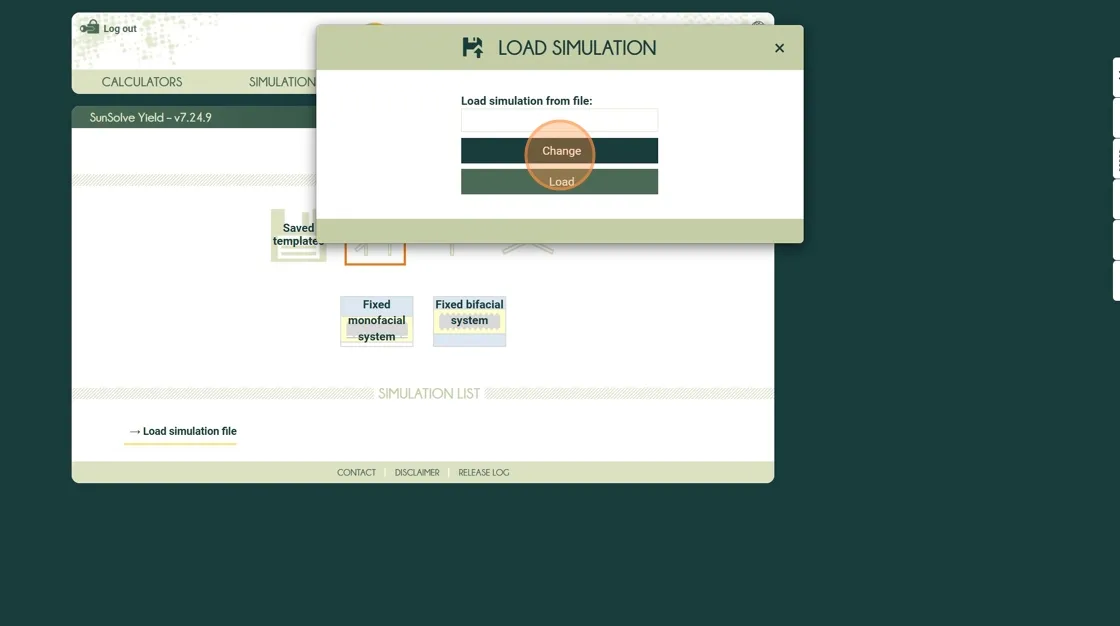
Step 3. Select the file and click Load to import it into SunSolve.
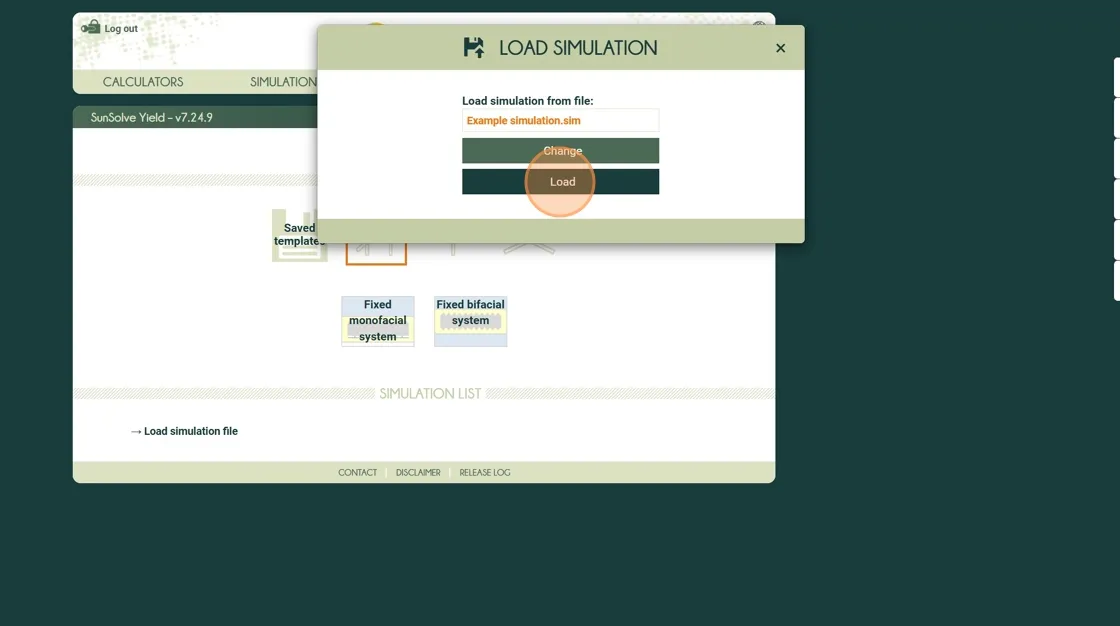
Step 4. The simulation will now appear in the Project Library list, ready to open in the Simulation Workspace.
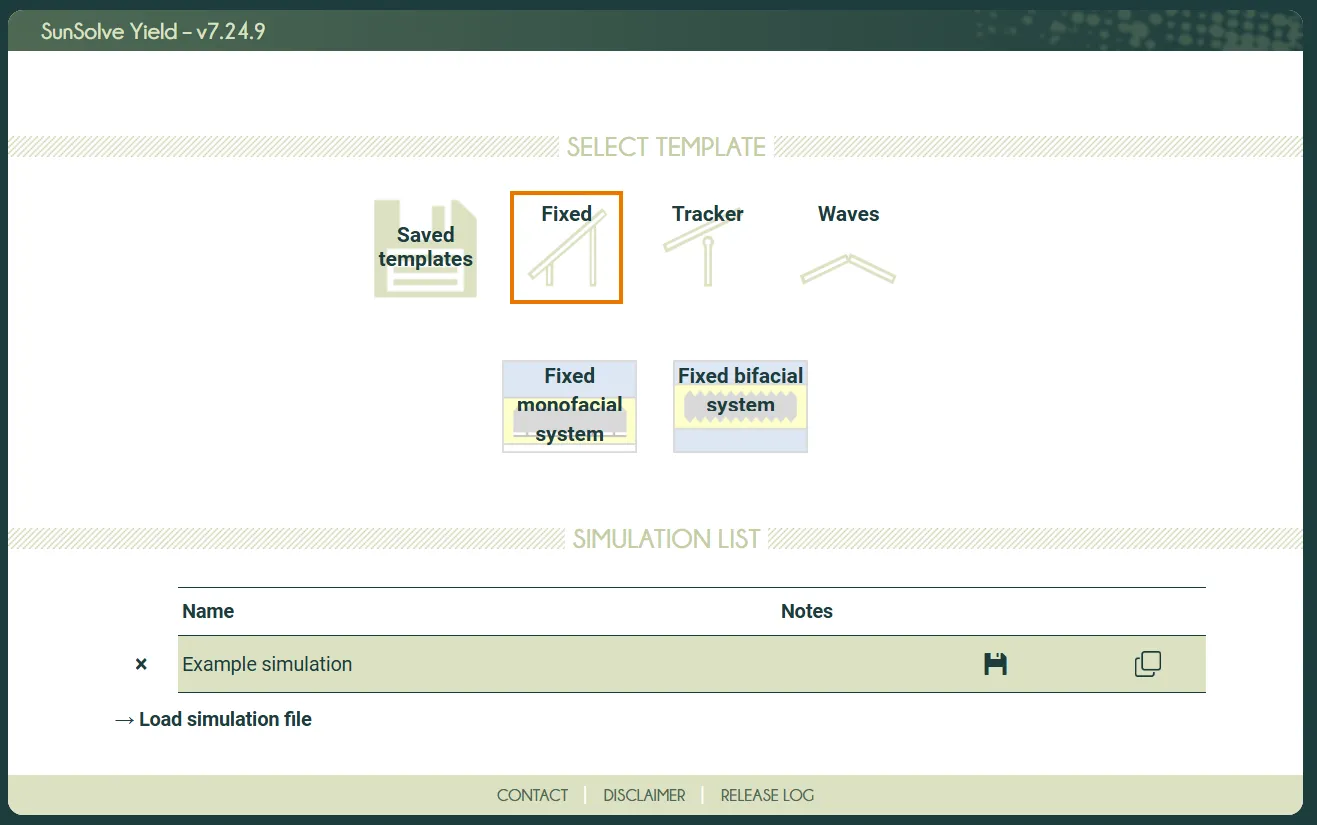
Create a new simulation from an existing one
Section titled “Create a new simulation from an existing one”Once a simulation has run, its input fields become locked — this ensures that the results remain consistent with the conditions under which they were generated. If you want to adjust inputs or test variations, you can create a copy of the existing simulation. The copy can then be edited and re-run with new parameters.
This can be done directly from the Simulation Workspace or from the Project Library.
From the simulation workspace
Section titled “From the simulation workspace”Step 1. Click the Copy icon.
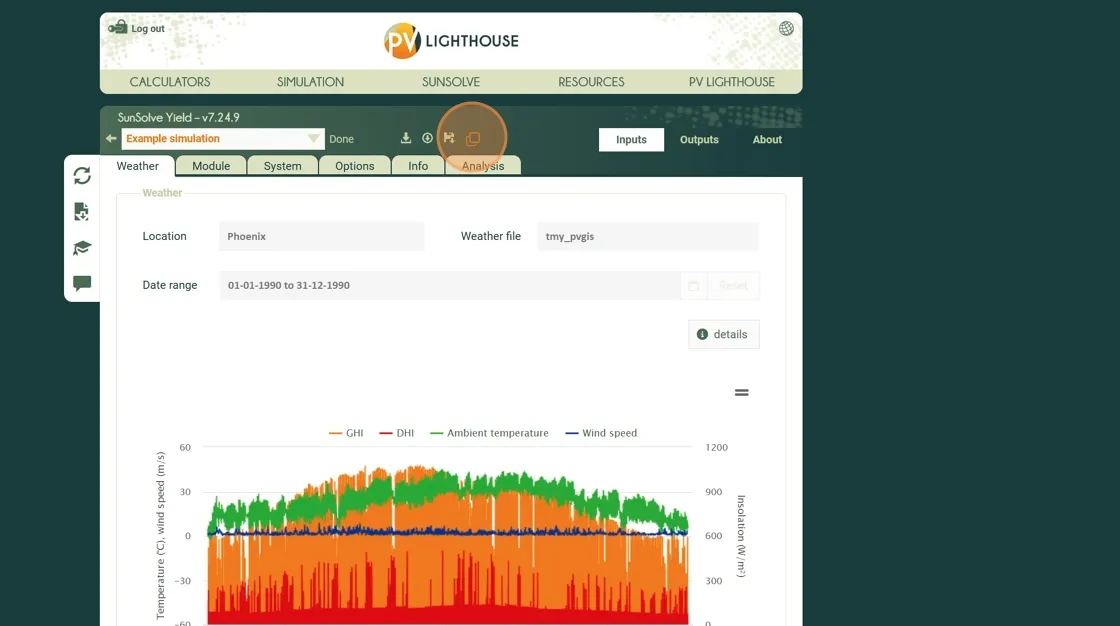
Step 2. A duplicate simulation is created. The input panels turn orange, indicating that they are now unlocked and can be edited.
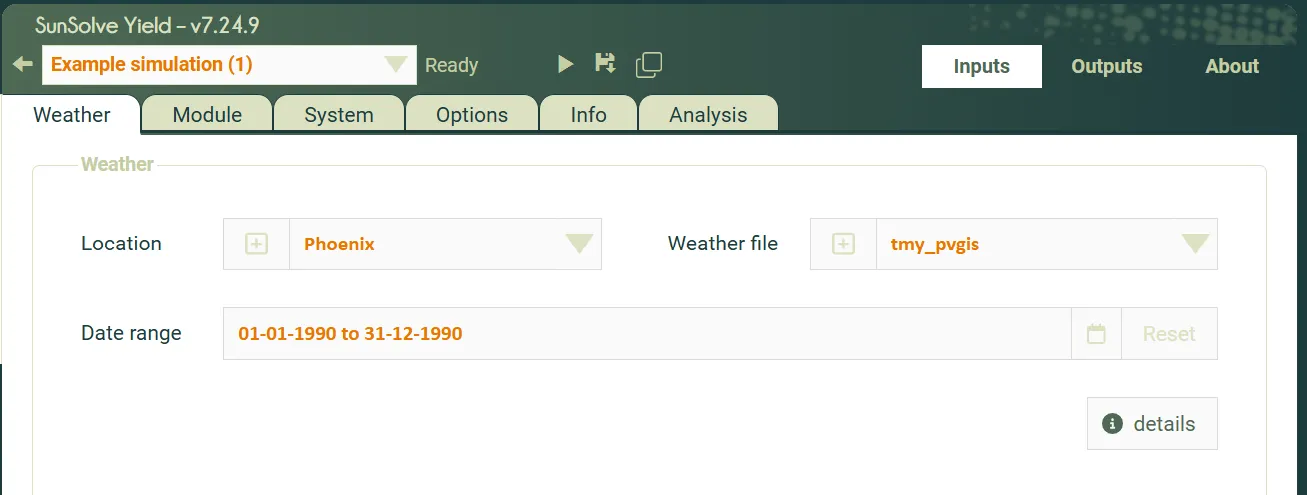
From the project library
Section titled “From the project library”You can also create a copy from the main front page.
Step 1. Click Back to Project Library to return to the list of simulations.
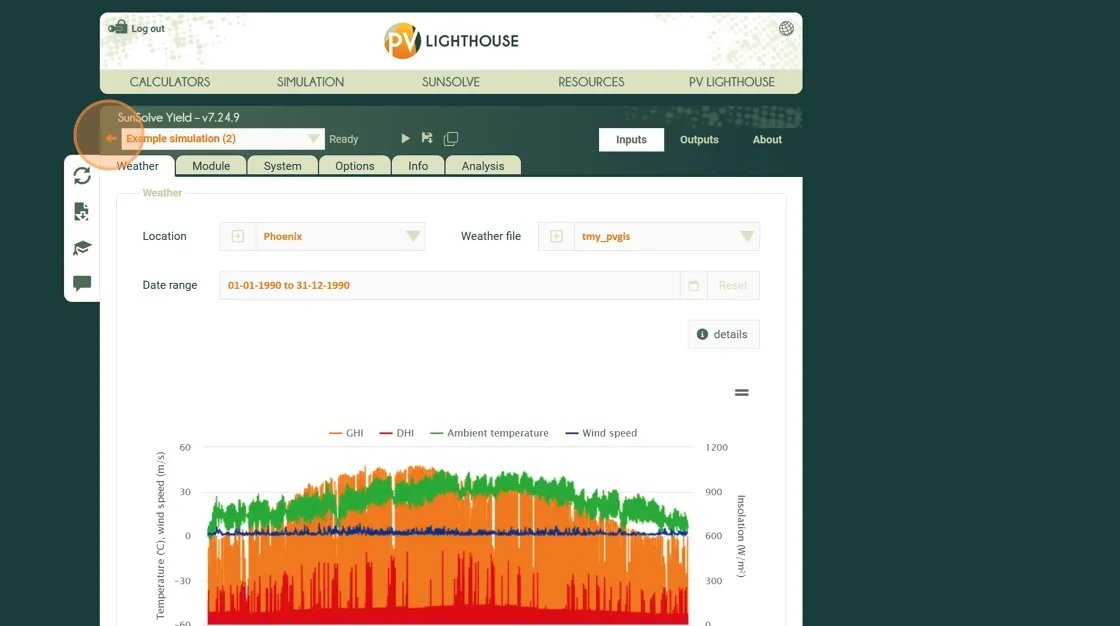
Step 2. Click Copy Simulation.
A new entry appears in the list with the copied configuration.
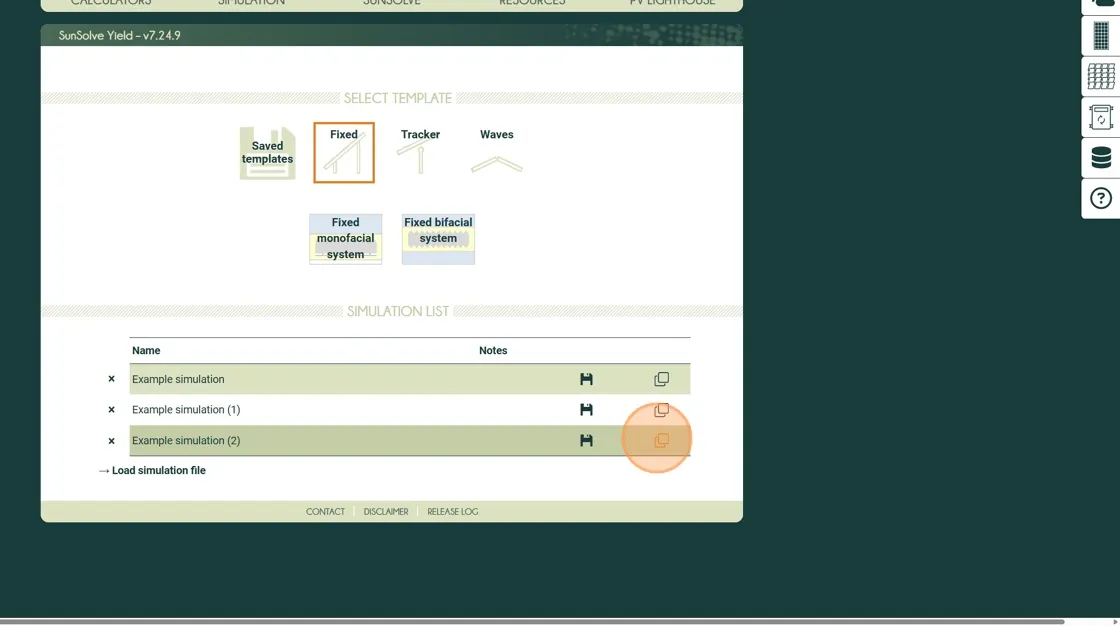
Creating copies is a quick way to explore design variations, run parameter studies, or preserve baseline results while testing alternative configurations.
Summary
Section titled “Summary”In this tutorial, you learned how to save a simulation from both the Simulation Workspace and the Project Library, understand what information is contained within .sim files, and reload previously saved simulations to continue your analysis in future sessions.
The next section introduces additional tutorials and video resources to help you explore advanced SunSolve workflows and begin applying the software to your own projects.